Issuing Employee T4s
1. Go to Humi Payroll go into Records >Tax Forms > 2019 Annual T4 Return > Select "Complete Tax Forms" (at the top right corner).
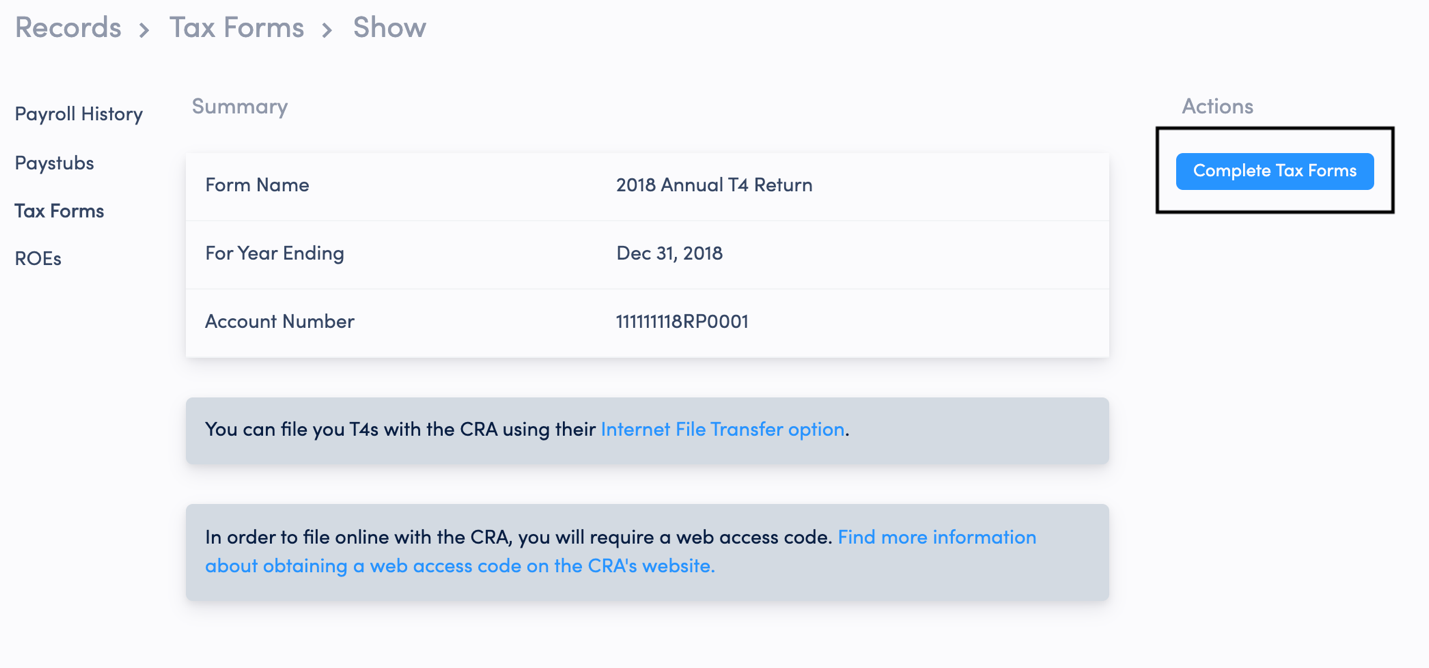
2. You'll then see the option to download all PDFs or send T4s to your employees via email
Note: if the employee is no longer at the company, and therefore no longer uses their associated email address, you'll need to download the PDF and send it manually to their personal email.
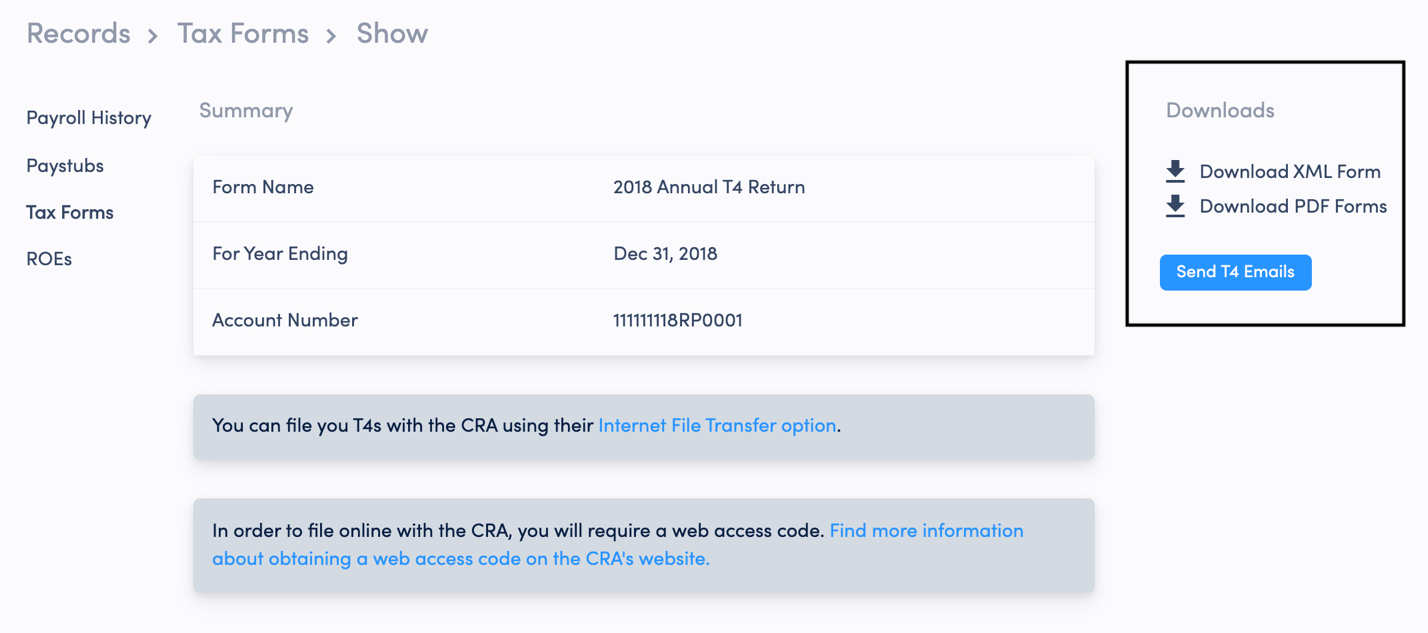
Submitting Your T4 Summary
1. Download the XML form
2. Follow the link in the grey box to go to the CRA's website.
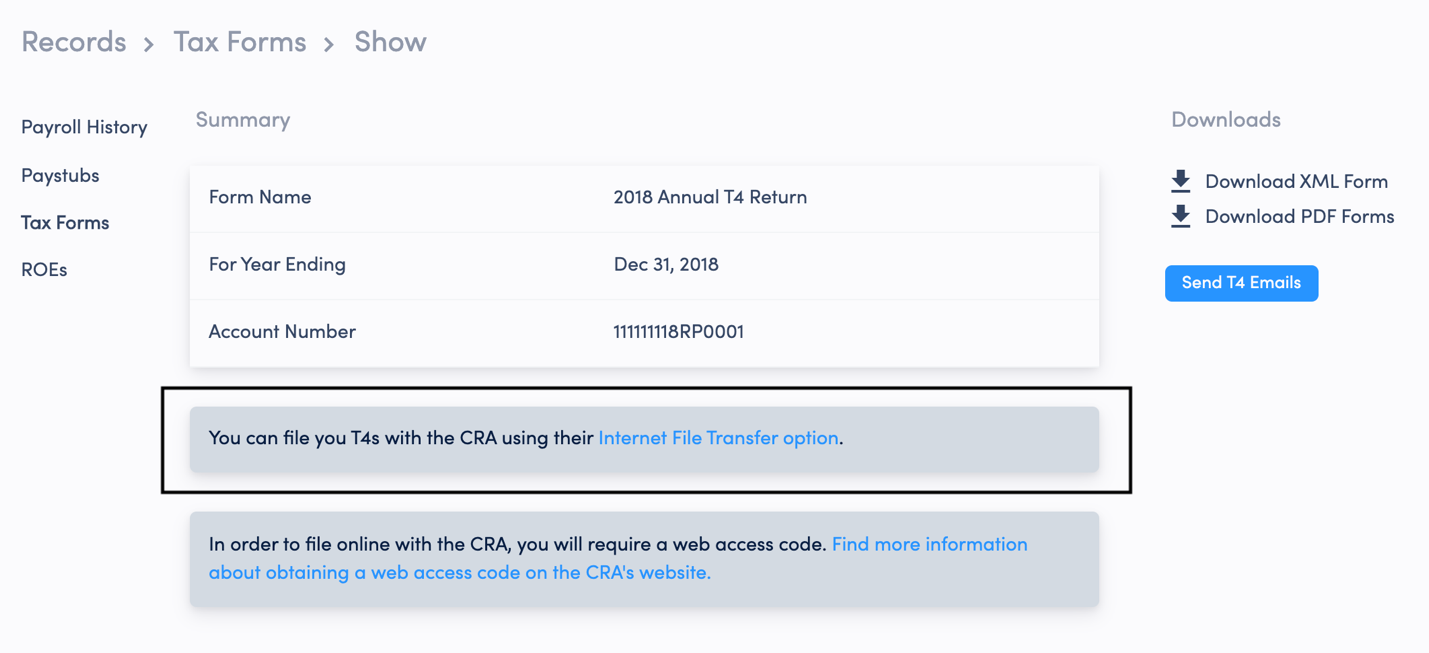
2. Make sure you have the following items stated on the CRAs Online check list. Then scroll down to the bottom of the page and select “I Agree”.

4. Enter your CRA Account Number and Web Access Code. Then, click “Next”
Note: If you don’t have a Web access code visit the link “Need a Web Access Code?” in the CRA’s online check list.
Note: While entering in the CRA account number use your 9-digit followed by your CRA program code and CRA reference number (most often 0001). For example, 123456789RP0001
5. Upload the T4 Summary (T619) XML file and click “Submit”.
Congratulations, you're done! As always, if you have any questions, please reach out to your dedicated Client Experience Manager or email support@humi.ca.
Avi is a Payroll Product Manager at Humi. When he's not reading up on payroll news, you'll find him at the gym taking on the next fitness challenge.
